Is Google Analytics Lying About Your Conversions?
When visitors on your site perform an action that you deem valuable (a.k.a. a conversion), you’re probably pretty interested in understanding the various factors that influenced that action, right? What led them to convert? This insight is generally available in your Google Analytics reports, but depending on your particular conversion process and setup, the traffic sources that are driving those conversions may not be getting their due credit. Without the right setup, you may even be blind to information that can help you optimize your campaigns! And this isn’t just an ecommerce issue.
Google Analytics’ default method for assigning credit for conversions among traffic sources is “last non-direct touch” – that means Analytics gives all the credit for the conversion to the last touch point that came before the conversion that wasn’t direct traffic (direct traffic meaning visits to your site by means of a bookmark or typing the page URL into the address bar of a browser, etc.).
For example: Sally sees a banner ad (touch point 1), searches your brand on Google (2), later sees and clicks through on a retargeting ad (3), and a day later visits your site directly and converts (4). Google Analytics will give all the credit for the conversion to the third touch point (the click on the retargeting ad) because it was the last non-direct touch.
It’s also very important to understand the limitations of Google Analytics reporting: Cross-device (e.g. from mobile to desktop) and cross-browser (e.g. from Chrome to Firefox) traffic cannot be tracked* as a continuous path in Google Analytics.
To illustrate, let’s say that steps 1, 2 and 3 from Sally’s conversion path above were performed on a mobile device, if Sally then switched to her desktop machine for step 4, Google Analytics would have lost track of the fist path and would have seen step 4 (alone) as an entirely new path! What’s more, the direct visit would get all the credit for the conversion because Analytics can’t “see” what came before!
Hopefully it’s clear at this point that there is a LOT of room for error when trying to track the touch points along the path to conversion in Google Analytics. But the fact still remains that Google Analytics is probably your best source for insights – warts and all.
But now, let’s go over a common, glaring attribution mix-up that is easy to control: it occurs when your visitor must leave your domain as part of the conversion process and is returned just before the conversion “triggers”. In this scenario, Analytics will see the return visits as referral traffic that led to a conversion. Again, this is a misattribution of credit because Analytics lost track of steps in the path to conversion.
For non-ecommerce sites, we see this happening with information forms that are hosted on third-party domains. For example, a travel site may capture leads using a third party form from a specialized partner – the visitor leaves the travel site, fills out the form, and then is automatically returned to the travel site to trigger a conversion.
On the ecommerce side, this is a VERY common issue for sites using 3rd-party shopping carts. But even large e-retailers can run into this problem if they’ve enabled checkout options for Amazon.com payments, or PayPal (where checkout doesn’t happen on their domain).
So here’s how you can clean things up in Analytics and stop “Amazon”, “PayPal” or your third-party widget’s referral traffic from taking credit for all the conversions: Add a Referral Exclusion in Google Analytics! (Please note that this is only available to Analytics accounts using the new Universal Analytics tracking tag – if that’s not you, consider upgrading or try an alternate method)
1. Log into your Google Analytics account and click “Admin” in the top navigation.
2. In the “Properties” section, click “Tracking Info” then “Referral Exclusion List”.
3. Click the button to add an exclusion and then enter the Domain you want to exclude (e.g. mythirdpartycart.com), and click “Create” to save.
Once you’ve added an exclusion, credit for conversions will flow to the traffic source that’s one step up in the funnel (e.g. paid search, other referrers, etc.). Also, you can always return later and remove the exclusion if you need to. Doing so will simply reintroduce that traffic as a referring source in your reports.
If you’ve found this helpful, know of other use cases, or have another solution, please share your thoughts in the comments below!
*Google’s Universal Analytics has some functionality that does allow for cross-device/cross-browser tracking, but it’s dependent on your ability to positively identify unique users and then assign them a unique tracking ID with the Analytics tag.


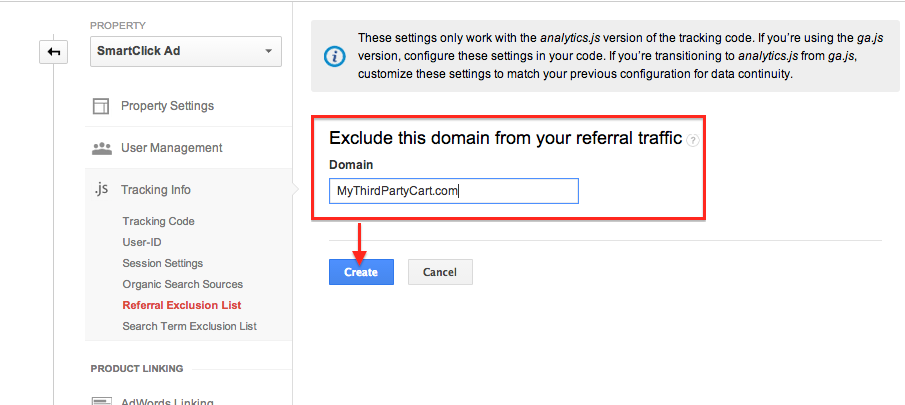







No Comments